Record your computer screen using VLC media player
You can record your computer screen using VLC media player instead of installing any other software. Let's see how
With playing media VLC can do a lot of stuff like recording your computer screen, converting video files to audio & changing video formats. Now let us see how we can record our computer screen using VLC media player.
1. Open VLC
To record your screen first open the VLC media player then click on 'Media' tab, now click on Open Capture Device or Convert/Save option, you can directly press the shortcut keys 'Ctrl+C' or 'Ctrl+R'. You can also click on the play button on the bottom bar. A front tab will appear on your computer screen as shown in the following image.
2. Select capture mode
On the front tab there are four tabs, now click on the Capture Device tab and select the capture mode, to record your computer screen you have to select 'Desktop' as a capture mode.
3. Set a frame rate for the recording video
You can set the desired frame rate for your video that is going to be recorded. 30 frames/sec. will be a good frame rate. Also, keep the frame rate at least 10 frames/sec. so that every move is clearly visible in your video. Keep in mind that video with higher frame rate will make a video with a higher size. If you want to play another media synchronously then check on 'Show more option' then, check on the option for playing media and select the file. You should delay the start time of the video so that it should not be recorded when you are minimizing the VLC so that you only get what you want in your video. Similarly, you can set Stop time.
5. Select a video format and a location to save the recording.
Now click on the side button of Play and select convert or you can directly press the shortcut keys 'Alt+O'. Select a video format (mp4 is best, you can select other if you are recording for mobile).
After that, you have to select a location to save the recording, to select the location click on the browse button in the destination option.
Choose the location and name the file and click on the save button.
6. Start the recording.
Now click on the start button to start the recording. Recording starts now, minimize the VLC media player and do what you want to record( your screen is recording in the background).
7. Stop recording.
After recording, to stop recording maximize the VLC media player and click on the stop button.



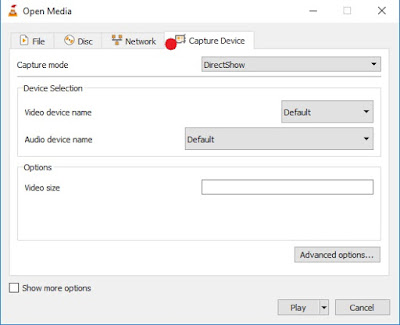











Post a Comment